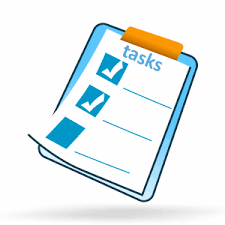To-do lists are essential to good time-management practice. They provide a guideline for what items are to be completed within a given amount of time. You may want to create a list weekly or daily. Either way, to-do lists help you remember what you need to do.
Completing a list each day can help you see how much you have got done. Place a mark next to high-priority items so you know at a glance what you should devote your time to first.
Prioritise Tasks
In order to prioritise tasks, you have to clearly set a Priority Category for each one. For example, how do you categorise something you have to do today to make it stand out from something that must be done by next week? The first step is to come up with categories to help you decide what tasks should be done first. Your categories might look something like this:
- Absolutely Urgent: These must be done right away or by a deadline and are important to your job, your family, or to you personally.
- Urgent: These are important to you, your family, or your job, but don’t have a deadline.
- Chores: These are things you don’t necessarily want to do but have to do anyway.
- Maybe: These are things you would like to do, but they aren’t especially important and it doesn’t matter if you do them today, tomorrow, or next week.
- Dreams, Wishes, and Ideas: These are things you might like to do but have no immediate importance in your life.
Using categories such as these may be confusing at first, but, as you continue to work with them, you will start automatically assigning categories as soon as you receive a task. Once you do that, you can figure out when something should be done and whether you need to give immediate attention to it or whether it can wait.
Just as important as categorising your tasks, is finding a way for you to manage the list. Task lists are ever changing and evolving. New tasks are added, some tasks are completed and others are no longer important for now.
Time management is all about focus and consistency. Put these basic skills into practice every day and you will see that managing your time will get easier and easier.
What to Look for in a Task Management App
Here are a few features to look for in a good to-do list:
- You have to like the way it looks as it is easier to get stuff done if you like the look and how well-designed it is.
- A to-do app should give you a range of tools for organising your tasks e.g separate work tasks from personal tasks using categories or view those due by a certain deadline and which ones are overdue.
- You should be able to rearrange the order of tasks quickly and easily and schedule reminders so that a notification is displayed shortly before you need to do task.
- It can be useful to have the option to make lists collaborative – e.g if you run a household, you would like to be able to assign tasks to other people and perhaps the same people might want to assign tasks to you too – in a democratic household that is!
- It should include offline functionality and an export feature so you can switch over to another app if you decide to.
Why Use a To-Do List App Instead of a Notebook?
- To-do apps have built-in reminders which ensure a task is done on time.
- Digital lists are easier to edit than paper ones, so you can adjust your priorities and clarify your tasks as needed.
- You can't lose a digital list that's saved to the cloud. If you're not a naturally organized person, this may be a key benefit.
- Different views in a to-do app let you see only tasks that are relevant at the moment.
- To-do list apps can be collaborative so you can assign tasks to other people and get notified when they complete them.
- You can choose a to-do list app with features that motivate you, whether it's a beautiful design or is available on all devices like desttop, tablet and smartphone.
Task Management Apps
There is an enormous number of to-do list apps. You could spend days’ exploring all the task management apps that show up in an internet search.
Here are some of the most popular:
Todoist
Available on many platforms. Clean, simple interface. Neat productivity charts with Premium account. Good task classification tools. Collaboration supported. Location-based reminders. Offline functionality.
Any.do
Unique daily review feature. Location-based reminders and collaboration features. Decent sharing capabilities for free members. Any.do is a useful and well-designed to-do app, though the free version is a bit limited. Its standout feature is the Any.do Moment, which encourages you to review your daily task list before committing to it.
Asana
Flexible, fast, and modern design. Capable free version. Feature-rich. New Timeline view makes it easier to manage dependencies. Although it may be confusing at first, its flexibility and vast capabilities are well worth the initial effort it takes to get started.
Toodledo
Strong feature set. Includes some features for GTD followers. Treats notes, habits, lists, and outlines as separate from tasks. Toodledo has a long list of features but it takes a while to get the app to work the way you want.
A few other apps that are great in certain circumstances are Google Tasks (for integrating with G Suite apps), Microsoft To-Do (if you use Microsoft Office or Windows 10), and Omnifocus (for those who add a lot of detail to their tasks).
There are so many others, however. If none of these strike your fancy, ask your friends (particularly your organized ones) what they use. Try a few and pick one you like and that backs up your information to the cloud so you never lose anything.
Activity - Organise and Prioritise Sample Tasks in Toodledo
In this Activity, you will import a file of sample tasks into Toodledo and then go on to organise and prioritise them according to the instructions below.
- Create a free account in Toodledo at: www.toodledo.com
- Download the file Toodledo Sample Tasks.csv from the following folder into your Windows documents folder or downloads folder…
In Toodledo, select the import / export / backup option from the Account menu and import the above file by following the instructions.

- Add the following Folders by selecting the Organise/Folders option from Account menu :-
Admin
Finance
Shopping
Study
Holidays
Home
Leisure
Misc
Work
- Categorise all the tasks into the most appropriate folder and then change sort order to Folder/Due Date/Alphabetical
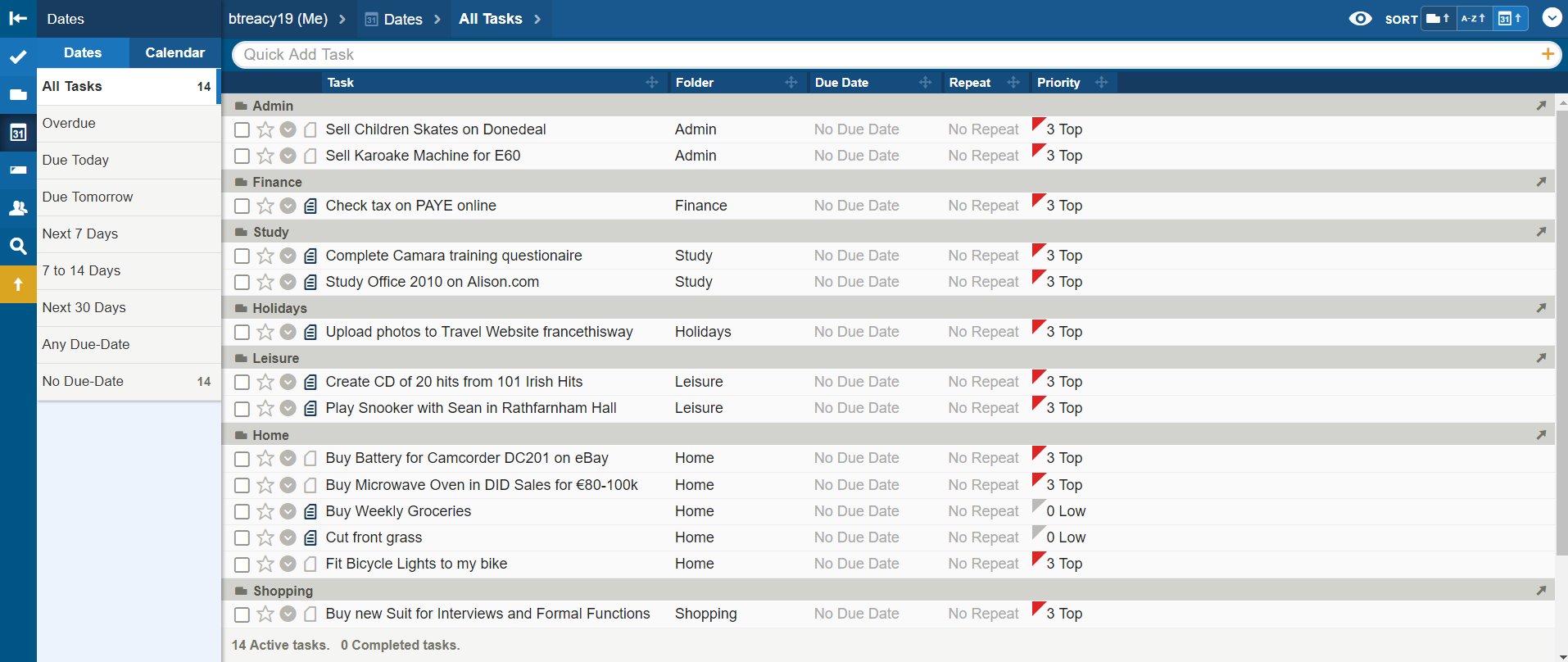
- Now that the tasks have been added to Folders, the next step is to set the Due Date, Repeat and Priority where necessary.
So for task Check Tax on PAYE Online, set Due Date to January 1st, Repeat Yearly and High Priority
Review all other tasks and decide which ones should have a Due Date, Repeat and Priority set.
--- End of Activity ---