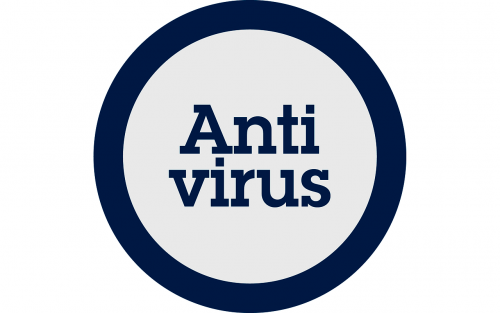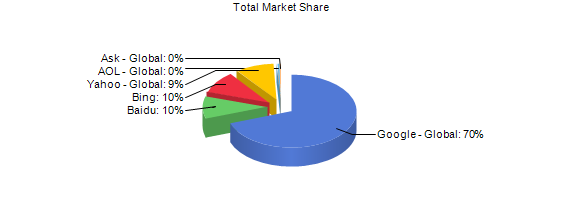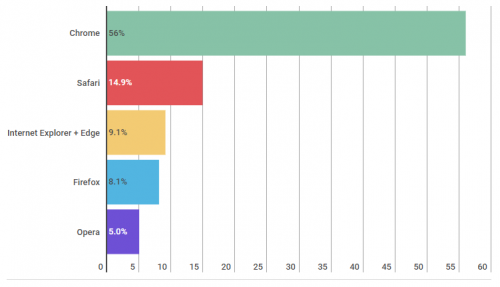Online Security is a branch of computer security specifically related to Internet which includes browser security but also network security, while operating system security is included at a more general level.
Browser security is where internet browsers are protected from malware like spyware and phishing which can compromise user security while browsing the internet.
Table of Contents
The Risks of Using Internet
The risks of visiting malicious, criminal or inappropriate websites include:
- Viruses and spyware (collectively known as malware).
- Phishing, designed to obtain your personal and/or financial information and possibly steal your identity.
- Fraud, from fake shopping, banking, charity, dating, social networking, gaming, gambling and other websites.
- Copyright infringement – copying or downloading copyright protected software, videos, music, photos or documents.
- Exposure to unexpected inappropriate content.
- When you use the internet, your internet service provider, search engine, law enforcement agencies and possibly (if browsing at work) your employer, will still be able to see which sites you have visited or keywords you have searched for.
Precautions to Take While Using Internet
Here are the main precautions to take before accessing Internet…
- Always ensure that you are running the latest version of your chosen browser that your operating system will support. Also, be sure to download and install the latest updates.
- Ensure you have effective and updated anti-virus/anti-spyware software and firewall running before you go online. – see section Choosing anti-virus/anti-spyware Software
To prevent unauthorised access to your personal details or to avoid fraudulent websites…
- Always remember to log out of a secure website when you have completed your transaction, and before you close the browser. Closing the browser does not necessarily log you out.
- Check for presence of an address, phone number and/or email contact – often indications that the website is genuine. If in doubt, send an email or call to establish authenticity.
- Check that the website’s address seems to be genuine by looking for subtle misspellings, extra words, characters or numbers or a completely different name from that you would expect the business to have.
- If there is NO padlock in the browser window or ‘https://’ at the beginning of the web address to signify that it is using a secure link, do not enter personal information on the site.
- Websites which request more personal information than you would normally expect to give, such as user name, password or other security details IN FULL, are probably malicious.
- Avoid ‘pharming’ by checking the address in your browser's address bar after you arrive at a website to make sure it matches the address you typed. This will prevent you ending up at a fake site even though you entered the address for the authentic one. This can occur due to browser malware which redirects a user to a fraudulent website.
- Always get professional advice before making investment decisions. Sites that hype investments for fast or high return – whether in shares or alleged rarities like old wine, whisky or property – are often fraudulent.
Above Risks and Precautions taken from:
https://www.getsafeonline.org/protecting-your-computer/safe-internet-use/
Cookies
Cookies are stored on your computer, smartphone or tablet, by websites to store information about your browsing habits during sessions. Most of the time they are innocuous – where they keep track of your username and usage preferences - (username is stored so that you don't have to log into a website every time you visit it). However, some are used to track sites you visit so that they can target advertising at you, or by criminals to build a profile of your interests and activities with a view to fraud.
As these cookies usually store relevant information to provide a seamless user experience on a website, some websites will not work if you block cookies completely. So, rather than setting your browser to block them, an alternative solution is to use an add-on like Privacy Badger (available for Chrome or Firefox) or Stealth Mode (available for Chrome), to block tracking cookies. See section Privacy and security Add-ons for more details.
Internet Privacy Protection Levels
There are 5 levels of Internet Privacy and Security which should be set-up on your home computer to maximise your protection online:
- Set browser standard privacy features.
- Install most effective privacy and security add-ons to your browser.
- Configure your Anti-virus and check it includes a web and email shield.
- Make sure you have a Firewall active at all times.
If you use your laptop computer in public WIFI areas then…
- Install a VPN like CyberGhost
Browser Privacy Features
The most common internet browsers enable you to manage your privacy settings such as allowing and blocking selected websites, blocking pop ups and browsing in private. All popular browsers will allow you to do this in slightly different ways, so we recommend that you visit the security and privacy section of their websites, or the help area of the browsers themselves.
See the following link to maximise Firefox Browser privacy.
http://www.howtogeek.com/102032/how-to-optimize-mozilla-firefox-for-maximum-privacy/
See the following link to maximise Chrome Browser privacy.
http://www.howtogeek.com/100361/how-to-optimize-google-chrome-for-maximum-privacy/
Privacy and security Add-ons
Privacy Badger (Firefox & Chrome)
Privacy Badger blocks spying ads and invisible trackers. It ensures that companies can't track your browsing without your consent.
Disconnect (Firefox & Chrome)
Disconnect is an add-on that blocks web trackers from gathering your personal information. Because it blocks tracking elements from over 2,000 sources, Disconnect claims to speed up page loading by upwards of 27%.
HTTPS Everywhere (Firefox & Chrome)
HTTPS is a more secure web-browsing protocol that encrypts all of the web data that’s transmitted between the server and your browser. So even if someone intercepts your connection, they won’t be able to read the data. Even if a particular web page doesn’t support encryption, the add-on can get around it by rewriting the requests behind the scenes.
https://support.mozilla.org/en-US/kb/how-do-i-tell-if-my-connection-is-secure
Adguard AdBlocker (Firefox & Chrome)
This top-rated extension does a nice job of removing ads, even in YouTube and other videos, without hindering browser performance. The extension offers plenty of customizable settings, plus phishing and malware protection. The developer also claims that Adguard works even on sites that use anti-ad-blocking scripts.
Stealth Mode (Chrome)
From the developer of Adguard AdBlocker, Stealth Mode gets equally high marks from reviewers. The extension blocks third-party cookies and prevents online trackers from collecting information about you.
See more at:-
http://www.makeuseof.com/tag/completely-secure-11-must-have-firefox-addons-security/
Check that Anti-virus Web and Mail Shield are Switched On
Within Avast Internet Security suite, make sure that the Web and Mail Shield option on the Active Protection screen are switched ON.
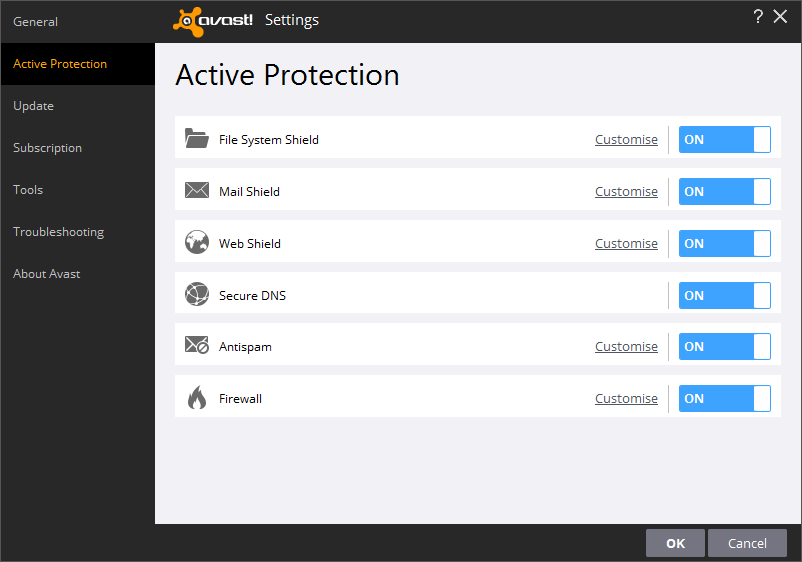
Switch on Firewall
Within Windows 10, there is a firewall built in which will provide standard protection against threats. For instructions on how to turn it on, check out the link below :-
http://www.computerhope.com/issues/ch000551.htm
While with Avast Internet Security, the Firewall can be turned on also on the Active Protection Screen as shown above.
Note: Only one firewall can be switched on at any time so it is preferable to use the firewall included within your anti-virus suite as it would offer a higher level of security.
Definition: Firewall - A firewall allows or blocks traffic into and out of a private network or the user's computer. Firewalls may also detect outbound traffic to guard against spyware, which could be sending your surfing habits to a website.